Understanding Fluid Design: What It Is and How to Use It
Scrolling with your phone or surfing on the internet… Even though both of these terminologies belong to different generations, they refer to the same practice: using the internet as it flows in front of us. This familiarity with digital spaces (websites, social media, forums, etc.) gives us a sense of fluidity.
Fluid design is a way of building websites so that the layout and content automatically adjust to fit any screen size, from a phone to a computer. New applications and device settings have always aimed to align themselves with this fluid design. Smartphones, tablets, computers, and even smartwatches have undergone a flowing transformation.
Fluid design is a flexible, scalable approach to designing interfaces that fit screen sizes or different devices. Since it possesses unique properties in terms of scaling and fluidity, it differs from adaptive or responsive design. From rigid, fixed-width layouts to consistent and accessible fluidity, website designs have come a long way.
Let’s move on with examples. If you want to design a layout featuring one large element and two smaller elements with widths of 50%, 10%, and 30%, and place a 10% margin between them:
For a large browser window such as 1000 pixels wide, the website should look like this:
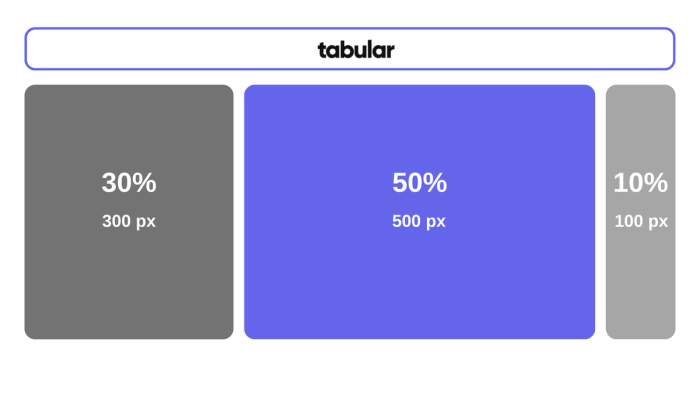
Now let’s shrink the browser window to 600 px. If this site is designed in fluid design principles, the scale will be narrowed down like this:
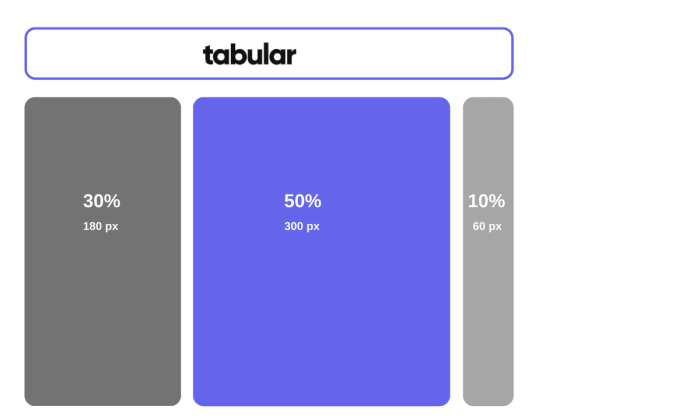
Fluid Design vs. Other Layout Approaches
One way to define a design layout is by comparing it to other models. In UI/UX terminology, you may have heard of other design layouts such as responsive, adaptive, fixed design, and so on. Now, let’s take a look at the differences and comparisons between different design layouts like adaptive vs responsive vs fluid design.
| Fluid Design | Fixed Design | Responsive Design | |
|---|---|---|---|
| Layout Behavior | Adjusts smoothly to any screen size or window. | Stays the same size, regardless of screen. | Uses predefined breakpoints for adjustments. |
| Flexibility | Highly flexible and scales proportionally. | Not flexible; can cause horizontal scroll. | Flexible but adjusts in steps (breakpoints). |
| Development Effort | Moderate; requires careful percentage-based units. | Easier to develop; uses fixed pixel widths. | More complex due to breakpoints for devices. |
| Best For | Websites needing smooth adaptation across sizes. | Simple, desktop-focused websites. | Multi-device designs with defined layouts. |
| User Experience | Consistent on all screen sizes. | Poor on smaller screens. | Good, but changes layout at breakpoints. |
Responsive Design vs. Fluid Design
Netizens (internet citizens) are now connecting with the world through various devices. Let’s be honest, none of us wait to sit in front of a computer just to check our emails. Therefore, any content on the internet needs to “respond” to different device sizes. In this sense, we can say that fluid design falls under the umbrella term of responsive design.
| Responsive Design | Fluid Design | |
|---|---|---|
| Uses predefined breakpoints to adjust layout based on screen size (e.g., mobile, tablet, desktop). | Uses percentage-based widths to adapt smoothly to any screen size. | |
| Layout Behavior | Adjusts layout at specific screen size breakpoints. | Scales content proportionally without specific breakpoints. |
| Units Used | Relies on pixels, percentages, and media queries. | Primarily uses percentages and relative units (e.g., em, rem, %). |
| Flexibility | Flexible, but layout can "snap" to breakpoints. | Highly flexible with smooth transitions. |
| Best Use Case | Multi-device experiences with distinct designs for devices. | Consistent design across a wide range of screen sizes. |
| Development Complexity | Higher, requires multiple media queries and breakpoint logic. | Moderate, focuses on proportional scaling rather than set breakpoints. |
| Content Reflow | May rearrange elements at breakpoints. | Content resizes proportionally without rearranging. |
However, unlike fluid design, responsive website designs use breakpoints that can be rearranged. This means that in a responsive design, the layout will appear differently on a desktop, phone, or tablet. As a result, the content changes as it is either narrowed down or expanded.
Adaptive vs. Fluid Design
Responsive design uses a single, flexible layout that adapts fluidly to any screen size, while adaptive design uses multiple fixed layouts tailored to specific screen sizes, and fluid design scales proportionally across all screen sizes without relying on breakpoints.
| Fluid Design | Adaptive Design | |
|---|---|---|
| Definition | Layout scales proportionally with screen size. | Predefined layouts for specific screen sizes. |
| Layout Behavior | Smooth resizing across all screen sizes. | Switches between fixed layouts for defined screen sizes. |
| Units Used | Percentages and relative units (e.g., em, %). | Pixels, sometimes combined with media queries. |
| Flexibility | High flexibility, adjusts in real-time. | Less flexible, limited to predefined breakpoints. |
| Best Use Case | Ideal for highly dynamic and fluid environments. | Best for targeting specific devices with tailored layouts. |
| Development Complexity | Moderate; requires good understanding of proportional scaling. | Higher; needs separate layouts for multiple breakpoints. |
| Performance | Lightweight, as it avoids heavy reliance on media queries. | Slightly heavier due to multiple predefined layouts. |
| Content Reflow | Smooth resizing without abrupt changes. | Content "jumps" between layouts at breakpoints. |
Fluid website design allows designers to create a single simple layout that adjusts and narrows down automatically. While adaptive design enables more precise layouts, fluid design is more time-saving for designers.
Key Principles of Fluid Layouts
Fluid Grid Layout
The layout includes three main elements: columns, gutters, and margins. The percentages of each of these elements determine the readability of the website. A fluid grid layout divides the page width into columns of equal size. Thus, when the page is narrowed down either on its own or according to device sizes, these columns adjust their spacing. By applying fluid principles, grids structuring the page content can expand and contract accordingly.
<!DOCTYPE html>
<html lang="en">
<head>
<meta charset="UTF-8">
<meta name="viewport" content="width=device-width, initial-scale=1.0">
<title>Fluid Grid Layout</title>
<style>
/* General Reset and Basic Styles */
body, html {
margin: 0;
padding: 0;
box-sizing: border-box;
}
* {
box-sizing: inherit;
}
/* Container to hold the grid */
.container {
width: 90%; /* Keeps the content fluid within 90% of the screen */
margin: 0 auto; /* Centers the container */
display: flex; /* Enables flexbox for flexibility */
flex-wrap: wrap; /* Allows grid items to wrap to the next line */
gap: 10px; /* Adds space between grid items */
}
/* Grid Item Styles */
.item {
background-color: #4CAF50;
color: white;
text-align: center;
padding: 20px;
border-radius: 5px;
flex: 1 1 calc(33.333% - 10px);
/*
- flex-grow: 1 (Allows the item to grow)
- flex-shrink: 1 (Allows the item to shrink)
- flex-basis: calc(33.333% - 10px) (Each item takes 1/3 of the container width minus gap)
*/
}
/* Responsive Design for Smaller Screens */
@media (max-width: 768px) {
.item {
flex: 1 1 calc(50% - 10px); /* Each item takes 50% width on medium screens */
}
}
@media (max-width: 480px) {
.item {
flex: 1 1 100%; /* Each item takes full width on small screens */
}
}
</style>
</head>
<body>
<h1 style="text-align: center;">Fluid Grid Layout</h1>
<div class="container">
<div class="item">Item 1</div>
<div class="item">Item 2</div>
<div class="item">Item 3</div>
<div class="item">Item 4</div>
<div class="item">Item 5</div>
<div class="item">Item 6</div>
</div>
</body>
</html>
Scalable Typography and Images
Visual content makes up most of the layout. Therefore, when creating your layouts, you will reference typography and images. However, when users view your website or email, you’ll want the images and typography to scale as designed. Fluid layout CSS uses em and rem units to scale elements up and down.
<!DOCTYPE html>
<html lang="en">
<head>
<meta charset="UTF-8">
<meta name="viewport" content="width=device-width, initial-scale=1.0">
<title>Fluid Typography Example</title>
<style>
/* General Reset */
body, html {
margin: 0;
padding: 0;
box-sizing: border-box;
}
* {
box-sizing: inherit;
}
/* Fluid Typography Approach */
html {
font-size: clamp(14px, 2vw, 18px);
/*
- clamp(min, preferred, max)
- Ensures the font size scales fluidly between 14px and 18px,
based on the viewport width (2vw = 2% of the viewport width).
*/
}
/* Global Typography Styles */
body {
font-family: Arial, sans-serif;
line-height: 1.6;
color: #333;
}
/* Header Typography */
h1 {
font-size: clamp(24px, 5vw, 48px);
text-align: center;
margin-top: 20px;
}
/* Subheader Typography */
h2 {
font-size: clamp(20px, 4vw, 32px);
text-align: center;
margin: 10px 0;
}
/* Paragraph Typography */
p {
font-size: clamp(14px, 2vw, 18px);
margin: 10px auto;
width: 90%;
max-width: 600px;
text-align: justify;
}
/* Call to Action (CTA) Button */
.cta-button {
display: inline-block;
font-size: clamp(14px, 2.5vw, 16px);
margin: 10px auto;
padding: 10px 20px;
text-align: center;
background-color: #4CAF50;
color: white;
border-radius: 5px;
text-decoration: none;
}
.cta-button:hover {
background-color: #388E3C;
}
/* CTA Container for Centering */
.cta-container {
display: flex;
justify-content: center; /* Center horizontally */
margin-top: 20px;
}
/* Footer Typography */
footer {
font-size: clamp(12px, 1.5vw, 14px);
text-align: center;
margin-top: 40px;
padding: 10px;
background-color: #f0f0f0;
}
</style>
</head>
<body>
<h1>Welcome to Tabular.email</h1>
<h2>Fluid Typography for a Seamless Experience</h2>
<p>
Tabular.email is your go-to solution for seamless, scalable email templates that adapt effortlessly to all screen sizes. Whether you're managing newsletters, transactional emails, or marketing campaigns, Tabular.email ensures pixel-perfect results across devices.
</p>
<p>
With fluid typography, your content remains highly readable and visually appealing, from mobile screens to large desktops. This approach scales text dynamically based on screen size, maintaining clarity and consistency.
</p>
<!-- Centered CTA Button -->
<div class="cta-container">
<a href="https://www.tabular.email" class="cta-button">Get Started Now</a>
</div>
<footer>
© 2024 Tabular.email | All Rights Reserved.
</footer>
</body>
</html>
Therefore, maintaining sharp, readable text and visually appealing images is essential. Believe us, your designers, who have spent their time and effort, will appreciate the typography and images scaling accordingly.
Minimal Reliance on Breakpoints
Breakpoints in website design refer to the screen size at which the design should adjust to a different layout. For instance, if you're using responsive or fluid design, you’ll need breakpoints for your columns. The good news is that fluid layout design mostly reduces the complexity of breakpoints and creates flowing content. With proportional sizing, you can use breakpoints for multiple device-specific layouts.
Benefits of Fluid Design
Consistent User Experience Across Devices
No one wants to switch to another device just to check a website in today’s adaptive world—especially Gen Z. Fluid design allows users to access any website and engage with it while maintaining the same content quality. From opening emails to making purchases on your website, users will appreciate the consistent usability. Additionally, this allows you to determine which device is most optimal for usage and update your design choices accordingly.
Future-Proofing Your Designs
Catching up with new updates in devices and technologies is essential for businesses in the 2020s. With new electronic device screen sizes and ratios, you should adapt to them as quickly as possible. As we’ve mentioned, one great advantage of fluid grid layout is that you don’t have to create a new design like you would in adaptive design. Your columns, margins, and gutters can fluidly adjust according to the new layout scales.
Improved Performance and Engagement
The minimal design with reduced breakpoints ensures improved performance. For the user, accessibility and usability are secured through a seamless experience. Since the design features fluid transformations, the digital experience becomes much easier. With a well-crafted layout design, your users won’t have to horizontally scroll, pinch, or zoom constantly. This allows them to focus more on the functional aspects of the site rather than spending their time trying to scale and navigate it properly.
Implementing Fluid Design in Your Projects
Planning Your Fluid Layout
Planning the user experience is essential from the start. To create a website that fits both your user’s needs and your functional goals, you must design your units accordingly. If there is a specific order or relevance hierarchy you want users to follow, you need to place them in a structured way.
To expand on the importance of planning, think of your college website, where you might have spent time just trying to find the homepage. Therefore, if you want users to have a smooth experience on your website, you must be mindful of certain design criteria when designing the units.
CSS Techniques and Tools
By using CSS, you can adapt your website's visual layouts to fluid design. To do this, modern module options like Flexbox and Grid can be used. They create a responsive and flexible layout fluidity.
By using these container queries, .flex utilizes Flexbox to resize layout units based on the available space. On the other hand, .grid uses CSS grid to adjust the size and position of layout items according to the space. Related to the available space, fluid design ensures that the sizes of visuals and text remain clear, regardless of the screen size.
Testing and Iteration
When you have completed your design, testing is the best way to finalize the process. You must test the quality, device adaptability, responsiveness, and design outcome all at once. By trying your design on different devices, you can ensure that your well-tailored design fits all screens. Additionally, you can conduct user tests, such as eye-tracking or user journey analysis, to identify which design elements may be overlooked. You know what they say: the eyes never lie…
Best Practices for Fluid Email Template Design
Fluid Responsive Design in Email
No one waits to sit in front of a computer to check their emails nowadays. Back in the day, our biggest concern was replying to an email with the signature “Sent from my iPhone,” but now it’s a normal practice. Therefore, when sending your email marketing campaigns, you must consider the different devices or screen sizes. From long texts to visuals that divide your email content, you need to plan your units according to different devices. To ensure your design doesn’t get lost on any device, plan ahead. Moreover, there are email template providers like Tabular that allow you to preview the template for both computer and phone screens. You can check if your design choices match your needs using the preview there.
- Use Fluid Tables and Layouts: Instead of using fixed-width tables with specific pixel sizes, work with percentages. As we demonstrated visually earlier in this article, the grid can automatically scale the units if planned correctly.
- Responsive Images in Emails: You wouldn’t want your visual elements, like images, to get lost when you adjust the screen. Therefore, when using container queries, apply max-width: 100% to the images. This way, your images will scale down accordingly without losing any content.
- Scalable Typography and Buttons: Font choice is a crucial part of email design as it significantly affects readability. When designing, select the best font for emails that will remain readable. Additionally, buttons, such as call-to-actions, should maintain a reasonable scale between the text and clickable area. Plan the proportions ahead of time for a better user experience.
- Minimize Reliance on Media Queries: Unlike responsive design, fluid design relies less on complex media queries. Using fewer media queries ensures that proportion-based sizing works more fluidly. Since email design requires low loading times, this also helps ensure quicker access to the content.
- Test Across Devices and Email Clients: Not only the device or your design but also the email client may affect fluid email designs. To ensure your design renders quickly and effectively, test it with different clients, such as Gmail, Apple Mail, Outlook, etc.
- Balance Content Density: As the saying goes, "Less is more." When designing anything visual, remember to maintain balance. Filling the email with too much information or too many visuals won’t benefit your business. Ensure that each design element contributes to your purpose or brand.
Overcoming Challenges in Fluid Design
Balancing Aesthetics and Functionality
From tiny phone screens to curved screens, we have a wide range of options. Therefore, planning your layout is essential when it comes to fluidity. Always remember that even though your design might look fine on typical screens, it can become unreadable on phones or stretched screens. As a result, you must take different design keywords into consideration. With visual elements, you can guide users to follow a specific direction. By using domination and depth, you can direct their focus to particular parts of your design. Additionally, with overall harmony, you can ensure that your design is not only aesthetic but also functional according to your needs.
Performance Considerations
There are performance optimizations you must check with fluid design. Since fluid web design doesn’t automatically guarantee optimized performance, you need to code image and visual text optimizations properly.
If your design takes too long to expand, stretch, or narrow, it could cause readability issues. Therefore, regardless of which device your users are visiting your website from, you must keep loading times low and performance efficient.
Conclusion
We experience life from different perspectives and navigate the internet through a variety of devices. Therefore, if you own a website or send email templates, it's important to be proactive when creating content.
Ensuring flexible units with a proportion- and percentage-based approach will help you achieve fluidity in your templates. To do this effectively, make use of visual elements, images, fonts, and container queries.
As technology evolves daily, staying up-to-date and adapting your designs accordingly is crucial. By investing in proper testing, expanding your knowledge of CSS technologies, and prioritizing responsiveness and fluidity, you can create seamless, adaptable experiences for users. We hope this blog has helped you understand how to design fluid and effective website or email layouts. Happy emailing!