What is 550 5.4.1 Recipient Address Rejected: Access Denied and How to Solve It
"550 5.4.1 Recipient address rejected: Access denied" is a non-delivery report (NDR) that you receive after sending messages to specific email addresses. "550" at the beginning is a standard SMTP response indicating a permanent failure, and "5.4.1" signifies a denial by the recipient's side.
Glenn Rue, a Microsoft agent, states that you might receive the "550 5.4.1 Recipient address rejected: Access denied" report for various reasons. It could be as simple as a typo in the recipient's email address, but most of the time, this error indicates that the recipient's email server is refusing to accept emails from your domain.
Since this error is caused by a mail server or DNS misconfiguration, it means the problem originates from the recipient's side, not the sender's. The best course of action is to ask the recipient if they have blocked or blacklisted you. However, there are also cases where people report issues occurring on both sides.
Common Causes:
- You might have misspelled the recipient’s name. To avoid this, double-check the email address carefully to ensure there are no errors in spelling or characters.
- Just as with phone calls or social media, email blocks can occur. The recipient’s email server might be configured to block certain senders to prevent spam.
- Issues with specific DNS records can also be a contributing factor. While DNS allows users to navigate the internet using custom domain names, mismatched email authentication records can cause conflicts.
- Sending too many emails or irrelevant messages to your recipient could lead to being blacklisted. We hope this isn’t the issue with your error, but it’s still important to take note and refine your workflow as needed.
- Inactive mailboxes may stop receiving emails after a period of inactivity. Similarly, if your recipient’s mailbox is full, your email may not be delivered temporarily.
Let's break down the troubleshooting process step-by-step:
Part 1: Sender Issues Causing "550 5.4.1" Rejections
These are problems on your side as the email sender that might lead to your emails being blocked or rejected by the recipient's server.
Your Domain or IP is Spam-Blocked (Blacklisted)
Email providers actively filter out unwanted messages. They track domain and IP reputation based on spam reports, content analysis, and IP activity. If your domain or IP is associated with spam, providers will block message delivery, resulting in bounces.
How Email Providers Detect Spam:
- Content Analysis: Scanning for spammy keywords, excessive capitalization, misleading subject lines, and suspicious attachments or links. Many Email Service Providers (ESPs) use spam corpora which is basically a large datasets of spam and non-spam emails to train spam filters and machine learning models.
- Sender Reputation: Evaluating the sender’s domain and IP reputation based on past email activity, blacklist records, and authentication methods like SPF, DKIM, and DMARC.
- Behavioral Patterns – Detecting unusual sending behavior such as bulk emails, high bounce rates, or low engagement (e.g., recipients not opening emails).
- Spam Complaints: Learning from users who mark emails as spam or move them to the inbox, refining the filtering system.
- AI and Machine Learning: Analyzing patterns to identify new types of spam, phishing attempts, and malicious content.
- IP Reputation: Monitoring IP address activity for spam associations.
Actionable Steps to Diagnose and Resolve Spam Blocking:
- Use Blacklist Checking Tools:
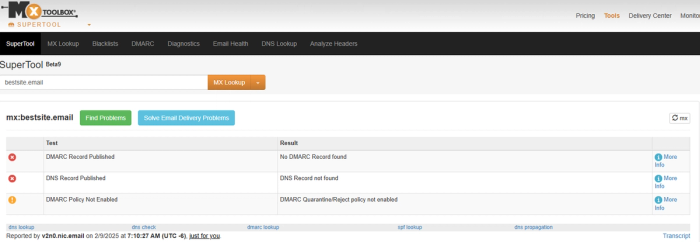
- Evaluate Your Sending Practices:
- Review Content: Make sure your emails are professional, relevant, and avoid spam triggers (excessive caps, exclamation points, suspicious links).
- Check Engagement Regularly: Monitor email engagement metrics (open rates, click-through rates). Low engagement and high bounce rates signal problems.
- Examine Contact Acquisition: Ensure your contact lists are built ethically and consist of genuinely interested recipients. Avoid scraped or purchased lists.
Improve Sender Reputation:
- Contact Selection/Risk: Focus on sending to engaged and verified contacts. Segment lists to target relevant audiences.
- Volume Adjustments: Gradually increase sending volume, especially for new domains or IPs. Avoid sudden large email blasts.
- Content Analysis: Refine email content to be high-quality, valuable, and avoid spam-like language. Use spam testing tools to evaluate content.
- Implement Email Authentication: Set up SPF, DKIM, and DMARC records.
For more detailed guidance, check our article on how to improve email sender reputation.
- Invalid Recipient Address
- If the recipient's email address doesn't exist on their server, it will be rejected with a "550 5.4.1" error. This can happen due to typos or outdated contact information (job changes, account changes, domain changes).
- Manual Review: Carefully re-examine the email address for any misspellings or errors. It's extremely common for people to make typos in email addresses, such as writing johun.doe@example.com
instead of
john.doe@example.com, and not noticing the mistake.
- Manual Review: Carefully re-examine the email address for any misspellings or errors. It's extremely common for people to make typos in email addresses, such as writing johun.doe@example.com
- If the recipient's email address doesn't exist on their server, it will be rejected with a "550 5.4.1" error. This can happen due to typos or outdated contact information (job changes, account changes, domain changes).
- Regular List Cleaning:
- Implement a Verification Process: Regularly scan your contact lists for invalid or inactive addresses.
- Remove Bounces: Automatically remove addresses that consistently bounce.
- Sunset Disengaged Recipients: Remove recipients who haven't engaged with your emails in a defined period.
- Bounce Rates: Aim for a bounce rate significantly lower than the average corporate email bounce rate of ~0.48% (under 5 bounces per 1,000 emails). Higher rates trigger email provider scrutiny and blocking.
Issues with Recipient Server Policies (Whitelists, Blocking, Security Gateways)
Recipient servers may have policies that block emails from certain senders or domains based on whitelists, IP range blocks, or security gateways.
- Whitelist Policies: Recipient servers only accept emails from pre-approved contacts or domains.
- Blocking by IP Range: Less common, but recipient servers can block entire IP ranges associated with spam.
- Email Security Gateways: Services like Barracuda or Proofpoint can block emails based on their internal threat intelligence databases.
Steps to Address Recipient Server Policies:
- Ask Recipient to Whitelist You: If you have a relationship with the recipient, or if you are expecting communication politely request them to add your email address or domain to their "safe sender list," "address book," or "whitelist."
- Pre-screen Lists (For Outbound Emailing): For example, don't send cold emails to info@jpmorgan.com or admin@governmentagency.gov, as they will never get a response. Many organizations have strict whitelisting policies, blocking emails from unknown senders to prevent spam and phishing.
- To improve deliverability, you could find email address of a specific contact (e.g., jane.doe@jpmorgan.com) via LinkedIn first or request their IT team to whitelist your domain before sending emails.
- Continuously monitor your bounce rates and domain/IP blacklists to proactively address sending issues that could lead to blocking.
Part 2: Receiver Issues Causing "550 5.4.1" Rejections
While sender issues are often the culprit, problems on the recipient's side can also lead to this NDR. If you consistently see this error across different recipients, sender issues are more likely.
Incorrect MX Record Configuration
- The MX (Mail Exchanger) record in the recipient's domain's DNS settings is incorrect. MX records tell other mail servers where to deliver emails for that domain. Incorrect MX records lead to misrouted emails and the "550 5.4.1" error.
Steps to Check and Correct MX Records (for the Recipient):
- Use Online MX Record Lookup Tools:
- Tools: Microsoft Remote Connectivity Analyzer(Outbound SMTP Email test), Google Admin Toolbox . Command-line tools:
nslookup -type=mx yourdomain.com. - How-to: Enter the recipient's domain name into these tools to check their MX records.
- Tools: Microsoft Remote Connectivity Analyzer(Outbound SMTP Email test), Google Admin Toolbox . Command-line tools:
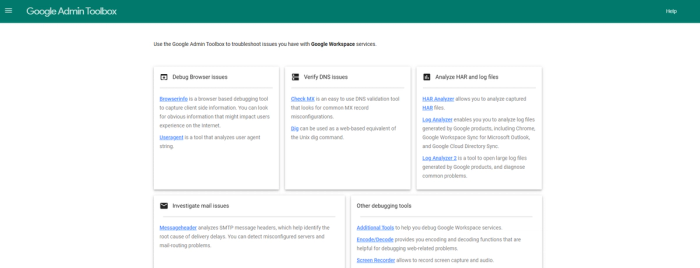
Verify MX Record Format (Based on Email Provider):
Microsoft 365 (Exchange Online): MX record should be in the format <domain>.mail.protection.outlook.com.
There has to be only one MX record is configured as Exchange Online does not support multiple MX records.
- Google Workspace:
- Accounts before April 2023: Use the five standard Google Workspace MX records (refer to Google Workspace documentation).
- Accounts after April 2023: Can use the single MX record
SMTP.GOOGLE.COM.
- Update MX Records:
- Domain Registrar/DNS Host: If the MX records are incorrect, update them with the recipient's domain registrar or DNS hosting provider.
Domain Configuration Issues (General)
Broader domain configuration problems in the recipient's setup can cause "550 5.4.1" errors for external senders.
Steps to Check Domain Configuration (for the Recipient using Microsoft 365)
- Check Domain Status in Microsoft 365 Admin Center: Go to Microsoft 365 Admin Center. Verify the domain is listed as "Active." Select the domain and use the "Troubleshoot" option to follow the wizard and resolve any identified issues.
- Verify Accepted Domains in Exchange Admin Center:
- Go to Admin > Exchange > Mail flow > Accepted domains.
- Make sure that the domain is listed with the correct "Domain Type." Typically, it should be "Authoritative" unless configured as "Internal Relay" for shared domains.
Directory-Based Edge Blocking (DBEB) Issues (Microsoft Exchange Online)
DBEB in Exchange Online blocks inbound emails to non-existent recipients within an organization.
Misconfigurations can lead to valid emails being incorrectly rejected with "550 5.4.1." DBEB focuses on inbound emails and doesn't affect outgoing traffic.
Steps to Troubleshoot DBEB Issues (for the Recipient managing an organization's Exchange Online)
- Check Misconfigured Accepted Domains: Make sure that the accepted domains are correctly set up in Exchange Online, as issues can cause rejection of emails for valid recipients.
- Verify Azure AD Sync Issues: DBEB relies on Azure Active Directory - Azure AD (Microsoft Entra ID) for valid recipient information. Check for synchronization problems between on-premises Active Directory and Azure AD if in a hybrid environment.
- Inspect Edge Server Misconfiguration: If using edge servers or mail gateways, ensure they are correctly configured to work with DBEB in Exchange Online.
- Review Incorrectly Applied Transport Rules: Overly restrictive or incorrectly configured transport rules in Exchange Online can sometimes reject legitimate emails. Examine transport rules for conflicts with DBEB.
- Check Improper Licensing or Service Plans: Certain licensing or service plan issues in Microsoft 365 might affect DBEB functionality. Verify appropriate licensing.
Hybrid Deployment Configuration Issues (On-Premise Exchange & Exchange Online)
Misconfigurations in hybrid deployments between on-premises Exchange and Exchange Online can cause "550 5.4.1" errors. Incorrectly configured Send and Receive connectors (set up by the Hybrid Configuration Wizard) are often the cause.
Actionable Steps for Hybrid Deployment Issues (for the Recipient with a hybrid Exchange environment)
- Re-run Hybrid Configuration Wizard: Your Exchange administrator may need to re-run the Hybrid Configuration Wizard to ensure Send and Receive connectors are correctly configured for hybrid mail flow.
- Review Transport Routing: Consult Microsoft's documentation on "Transport Routing in Exchange Hybrid Deployments" for detailed guidance on hybrid mail flow configuration.
Email Provider Service Outage (Receiver Side)
In rare cases, a "550 5.4.1" error can be caused by an outage or service disruption on the recipient's email provider side.
What to do in case of a Service Outage:
- Check Service Status: For Microsoft 365, check the MS 365 admin center for service status updates. For other providers, check their service status pages.
- Wait and Retry: If a service outage is confirmed, wait for the service to be restored and then resend the email.
Best Practices to Prevent "550 5.4.1" Errors
Proactive measures are crucial for maintaining good sender reputation and minimizing email bounces, including "550 5.4.1" errors.
1. Use Non-Spammy Content
Create relevant, professional, and engaging email content, free from spam triggers. High-quality content reduces spam flags and improves deliverability.
- Avoid Spam Triggers: Minimize excessive exclamation points, ALL CAPS, and suspicious links and spammy keywords like "Make money fast, Earn $$$ today, 100% free, as they may cause your emails to go to the spam folder. Use spam corpus to ensure your content is clear and not flagged as spam.
- Focus on Value: Ensure emails offer genuine value to recipients (relevant information, promotions, updates).
- Monitor Engagement Benchmarks: Track your email engagement metrics and compare them to industry benchmarks to identify areas for content improvement.
- Perform Spam Tests: Use spam testing tools to evaluate your email content before sending and identify elements that might trigger spam filters.
2. Gradual Increase Sending Volume
Implement email throttling, especially when sending to new lists or from new domains/IPs. Gradual sending avoids triggering spam filters.
- Define Sending Limits: Determine a sensible sending limit based on your sending type and recipient list size.
- Gradual Increase: Gradually increase your sending volume over time, instead of sending large batches all at once.
3. Warm Up Your Email Domains (Especially New Ones)
Domain warm-up establishes a positive sending reputation for new domains. It prepares them for higher email volumes by gradually increasing sending and engagement.
- Follow Domain Warm-up Guides: Consult guides from your email service provider.
- Start Slow: Begin with very low sending volumes (e.g., tens of emails per day) and gradually increase over weeks.
- Focus on Engagement: Initially send to highly engaged contacts (internal lists, close contacts) to generate positive engagement signals (opens, replies).
4. Remove or Sunset Disengaged Recipients (List Hygiene)
Regularly clean your email lists by removing or sunsetting recipients who consistently don't engage with your emails. A clean list improves deliverability and reduces bounce rates.
- Implement a Sunsetting Policy: Define criteria for sunsetting recipients (e.g., no email opens in the last 60 days).
- Automated Removal: Automatically remove or suppress sunsetted recipients from active email lists.
- Regular List Cleaning: Make list cleaning a regular process (e.g., monthly or quarterly).
5. Ask Recipients to Add You to Their Safe Sender List
Encourage recipients to add your email address to their safe sender list (or address book/whitelist). This helps ensure your emails reach the inbox and signals positive sender reputation to email providers.
- Request Safe Sender Status: Politely ask recipients to add you to their safe sender list in onboarding emails, subscription confirmations, or in your email signature.
- Explain Benefits: Briefly explain that adding you to their safe sender list ensures they receive important information from you directly in their inbox.
- Offer Valuable Content: Providing valuable content, such as newsletters, is essential for maintaining a good sender reputation and staying on whitelists. Regularly sharing useful and relevant information helps build trust with recipients and reduces the chances of your emails being marked as spam.
Additional Tips for Troubleshooting and Prevention
- Check for Third-Party Sending Issues: If using third-party email platforms or marketing tools, ensure they are correctly configured, comply with email best practices, and have proper authentication set up.
- Contact Support: If troubleshooting is exhausted and the issue persists, contact your email provider's support for expert assistance.
- Stay Informed: Keep up-to-date with email deliverability best practices, changes in email authentication standards, and evolving spam filtering techniques.
- Temporary vs. Permanent Failures: If you suspect temporary issues (greylisting, server blips), try resending after a short period. Persistent failures indicate a configuration problem that needs addressing.
Final Words for Resolving and Preventing the “550 5.4.1” Error
Addressing the “550 5.4.1” error promptly is crucial to ensure your emails reach their intended recipients without disruption. This error, often linked to issues with email configuration or domain trust, can severely impact communication, especially in business contexts.
Key solutions include verifying the recipient’s email address to avoid typos, checking your domain’s authentication settings like SPF, DKIM, and DMARC, and ensuring your server’s reputation is intact. Regularly monitoring these factors can help prevent the error from recurring.
To maintain optimal email deliverability and protect your sender reputation, it’s essential to implement proactive measures.
We hope that by the end of this article you were able to understand what steps should I take to resolve an SMTP 550 error. Happy emailing!