Parts of an Email Explained: A Complete Guide
Table of contents
- Essential Parts of an Email
- Parts of An Email Address
- Subject Line
- Email Header
- Preheader Text
- Sender Information
- Email Header (Hero in Design)
- Salutation
- Email Body
- Call-to-Action (CTA)
- Embedded Links and Hyperlinks
- Social Media Links
- Sign-Off and Closing
- Email Footer
- Postscript (P.S.)
- Email Signature
- Attachments and Embedded Media
- Interactive Elements
- Conclusion
- Frequently Asked Questions about Parts of an Email
While email structure is different for text emails and HTML emails, there is, of course, a commonly accepted norm. This norm involves structuring the parts of an email with the following order:
- Subject line: The main summary and the first thing people see of your email.
- Salutation: The first part of the email body, generally starting with certain phrases such as "Dear [Name]," "Hello," or "Hi."
- Email body: Where you write the main content of the email.
- Closing: The section at the bottom of an email consisting of certain phrases like "Best regards," "All the best," etc.
- Signature: Making it easy for the recipient to reach out to you.
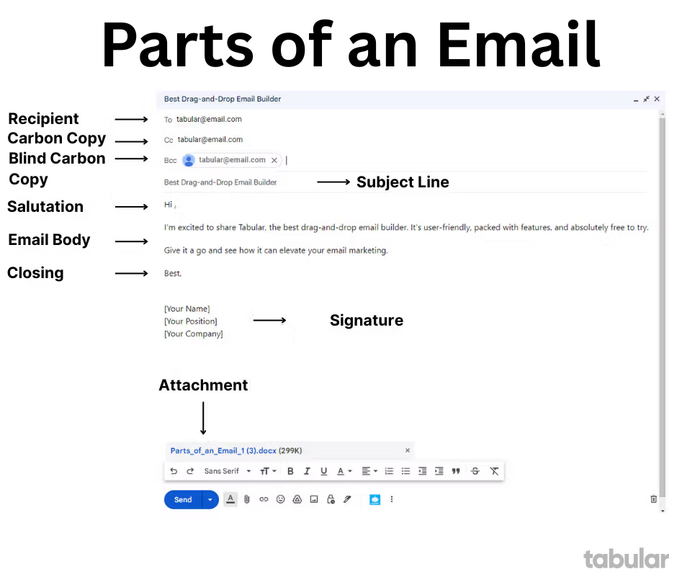
Of course, there are many other parts; they will be mentioned later in the article, such as parts of an email address, CCs, PS, BCCs, attachments, etc. However, the five main parts of an email are the subject line, salutation, body, closing, and the signature.
In some cases, the email body can be considered to include the salutation, body, closing, and signature. In this view, the email is seen as a whole, and the parts can be listed differently, such as: Email header (that includes crucial info like timestamp, sender info, recipient info, and so on), subject line, preheader text (which is the following part of the subject line as you see in the inbox as an unopened email), CC and BCC, and attachments.
Now, another question that needs to be answered right away is: what are the parts of an email address called? Well, the three parts of an email address are the username (local part), the at symbol (@), and the domain.
The (@) symbol in an email address carries the same meaning as it does in spoken language, "at," indicating that the email account belongs to a specific provider. This can be a public provider like Gmail or Outlook, or a private one such as a business's own domain.
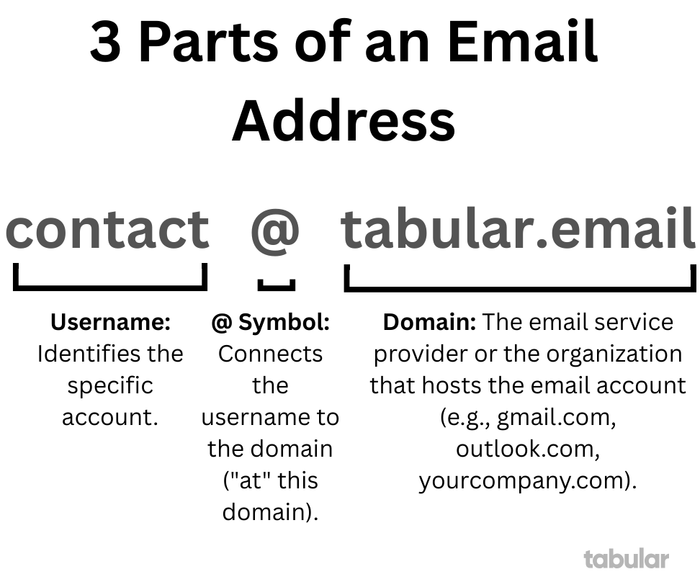
In professional settings, the email structure should be followed strictly, but some parts of an email can be optional; these parts include CC (Carbon Copy), which should only be used if others need to be informed but are not an active part of the email correspondence, BCC, which is like CC but in a more discreet way, and attachments, which should only be used when there is additional content related to the email; the email signature can also be omitted in in-house communications.
I've tried to explain the questions that might pop into your head right away, but you can find all the details, best practices, dos and don'ts for all the possible parts an email can consist of, from the email header to HTML elements to professional closings and more, in this complete guide.
Essential Parts of an Email
1. Email Header
The header includes the sender's email address, the recipient's email address, and the subject line. It sets the stage for the email by providing essential information about who is sending the message, who is receiving it, and what the email is about.
Additional Components:
- Preheader Text: A short teaser or summary of the email’s content that appears next to the subject line in the inbox.
2. Email Body
The body is the part of the email where the main content resides.
Essential Components:
- Salutation: A proper greeting to address the recipient (e.g., "Dear Mr. Smith" or "Hi John").
- Message Content: The main text where you explain the purpose of the email, provide details, or make your request.
- Call to Action (CTA) (Optional): A clear instruction or direction, like asking the recipient to reply, click a link, or schedule a meeting.
- Closing Statement: A polite way to conclude the message before the signature (e.g., "Looking forward to your response").
- Postscript (P.S.) (Optional): A brief additional note at the end of the body to highlight important information, emphasize an offer, or add a personal touch.
Additional Components:
- Embedded Media (Optional): Photos or videos included directly in the email to enhance its visual appeal and provide additional context.
- Interactive Elements (Optional): Features like buttons, forms, or surveys that engage the recipient and prompt direct actions.
3. Email Signature
The email signature provides the sender's contact information and reinforces their identity.
Essential Components:
- Name and Job Title: To identify the sender professionally.
- Contact Details: Email address, phone number, or links to a website.
- Social Media or Additional Links (Optional): Links to professional profiles like LinkedIn or other relevant platforms.
- Legal Disclaimer (Optional): Information about confidentiality, compliance, or legal requirements for the email.
Additional Components:
- Attachments (Optional): Any documents, images, or files added to the email for reference or additional information.
Parts of An Email Address
You get tons of emails every day, but what are the parts of an email address? What is the domain part of an email address? It's actually more structured than you think. Email addresses must follow a specific format. Let's see what parts make up an email address:
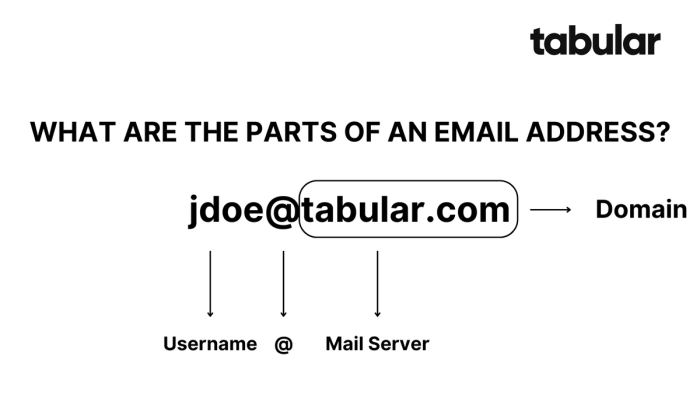
Local Part: This is the part before the “@” symbol. It defines an individual or an organization. For example, in “contact@tabular.email”, “contact” is the username.
@ Symbol: The “@” connects the first part of the email to the second part. It links the name of a person to the company or domain that the person is using.
Domain: The domain in an email address represents the organization or service provider that hosts the email account. It appears after the "@" symbol and includes the domain name and the top-level domain (TLD). For example, in "contact@tabular.email," "tabular.email" is the domain.
The domain in the email address helps you identify where the email is coming from, whether it's a company, like "example.com," or a service provider, like "gmail.com."
Subject Line
If you are running an email marketing campaign, email subject lines are the most important part of it to avoid being seen as a spam trap or boring. Here's how you can craft the best email subject line:
Some good samples of a subject line are as follows:
- Be clear and concise.
- Keep it short; 50 characters or less performs best.
- Use actionable language to skyrocket your engagement rates.
- Create a sense of urgency; limited-time offers always sound more compelling.
- Avoid spammy keywords like "Free," "Guaranteed," etc.
- Ask a question.
The subject line is one of the most important parts of an email. With these tactics, you'll be able to increase the engagement rate of emails and avoid being seen as spam.
| Good Subject Line | Bad Subject Line | |
|---|---|---|
| Clarity | Clearly states the email's content | Vague or generic |
| Specificity | Mentions specific details or keywords | Lacks specifics |
| Urgency (if needed) | Creates a sense of importance (without being spammy) | Sounds too urgent or push |
| Personalization (if applicable) | Includes the recipient's name or relevant details | Generic and impersonal |
| Actionable (if applicable) | Encourages the recipient to do something | Doesn't prompt the recipient to take action |
| Length | Keep it concise (ideally under 50 characters) | Too long or shortens important words |
In various parts of a professional email, you have to make sure that you are honest, to the point, and explain your message well rather than coming across as spam.
These email subject lines create curiosity and urge the reader to open the email.
Email Header
An email header is like the "address and stamp" part of a physical letter. It shows where the email came from, who it's going to, when it was sent, and the route it took to get there. It also includes some extra information about how the email was sent and whether it’s authentic.
Key Components of an Email Header:
- From: The sender's email address.
- To: The recipient's email address(es).
- Date: The date and time the email was sent.
- Subject: The subject line of the email.
- Message-ID: A unique identifier for the email message.
- Reply-To: The address to which replies should be sent (if different from the "From" address).
- Return-Path: The email address where bounce messages should be sent.
- Received: A series of entries showing the path the email took through various mail servers.
- MIME-Version: The version of the Multipurpose Internet Mail Extensions protocol used.
- Content-Type: The type of content in the email (e.g., text/plain, text/html).
- Authentication-Results: Information about the email's authentication status (e.g., SPF, DKIM, DMARC).
- User-Agent: The email client or software used to send the message.
Importance of Email Headers
- Troubleshooting Issues: Email headers help identify delays, delivery failures, or other issues by showing the route an email took through different servers.
- Verifying Authenticity: They confirm if an email is genuine or fake by providing details about the sender and verifying security protocols like SPF, DKIM, and DMARC.
- Tracking Email Routes: Headers show the path an email traveled, revealing its origin and the servers it passed through. This is useful for analyzing delivery performance.
- Preventing Spam and Phishing: By highlighting inconsistencies or unusual server routes, headers help detect and block suspicious emails or phishing attempts.
From: sender@example.com
To: recipient@example.com
Date: Tue, 19 Dec 2024 10:30:00 +0000
Subject: Important Update
Message-ID: <unique-message-id@example.com>
MIME-Version: 1.0
Content-Type: text/html; charset="UTF-8"
Received: from mail.example.com (mail.example.com [192.168.1.1])
by smtp.example.com with ESMTP id abc123 for <recipient@example.com>;
Tue, 19 Dec 2024 10:30:00 +0000
Preheader Text
You might often ask yourself what section of an email comes after the body. The preheader content appears prominently in the inbox preview next to the sender's name and subject line, in contrast to the email body, which appears when the recipient opens the message.
The preheader serves as a teaser, providing a brief overview of the email's contents.
A well-written preheader can significantly affect the open rate since nobody has time to read every email fully. It enhances the subject line, increases interest, and persuades the reader to read on.
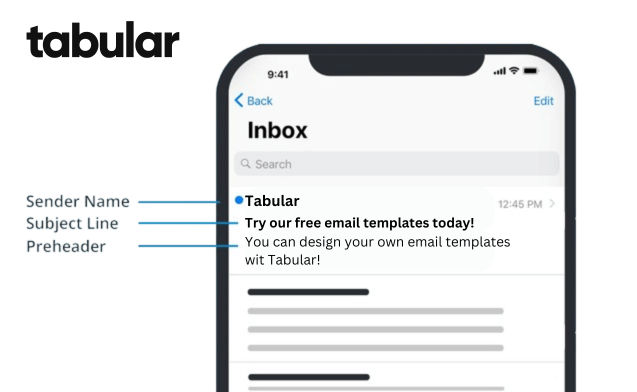
Each section of an email is important. You are chasing micro moments, and every part of an email should be carefully considered. From the subject line to the preheader, body, and call-to-action, each element plays a crucial role in capturing the recipient's attention and increasing engagement.
Optimal Guidelines for Preheader Text:
Keep things brief and sweet: Try to keep your message between 40 and 130 characters to guarantee that it appears on various email clients and devices.
Captivate, don't reiterate: Don't just restate the topic line. Provide a complimentary detail instead.
Actionable language: Use strong verbs and CTAs (calls to action) to entice the recipient to open the email.
Personalization power: Incorporate recipient names or details to create a more relevant experience.
Preheader Text Examples:
- Subject: New Summer Styles Have Arrived!
- Preheader: Shop our hottest trends before they're gone!
- Subject: Important Update Regarding Your Account
- Preheader: Learn more about the changes and what they mean for you.
- Subject: Question: Are you getting the most out of your subscription?
- Preheader: Take a quick quiz to find out!
Sender Information
Sender information is the first thing that the recipient sees, even before the subject line.

This seemingly little detail—which often consists of a name and email address is crucial to email correspondence, especially when it comes to building rapport and affecting open rates.
The Significance of Sender Information
Context and Credibility: The recipient receives instant context when the sender name and email address are obvious and easily recognized. It is easier for them to determine whether an email is relevant, authentic, and safe to open when they know who sent it.
Establishing Trust: Research indicates that the sender's information is the most crucial element in influencing an email's opening rate. To entice the receiver to interact with the message, a professional-looking sender name and a business domain email address (such as contact@tabular.email) convey authenticity and reliability.
Increased Open Rates :Emails with identifiable and clear sender details have substantially greater open rates than those with unclear or dubious sender details.
Creating an Effective Sender Information:
- Professional Name: You should be clear and to the point about your name. Avoid using a funky or unprofessional name like "Driftking69" in your email. Remember, in an email, your name is the first thing recipients see, and if it's not professional, you may be reported as spam.
- Business Email Address: For professional communication, always use a proper name before the domain in your email address. Each element of the email should align with your message. This is especially important because there are many sections in an email, and the sender's information is one of the most crucial.
- Example Formats:
- JohnSmith@company.com
- SalesTeam@company.com
Email Header (Hero in Design)
In this section of our article, we’ll be focusing on the email header in terms of design, which includes visuals of your company such as the logo, banner, etc.
It makes your email appealing to the reader, increasing the chances of them going through it and getting back to you.
Parts of a marketing email include visuals to showcase attractiveness and sometimes creativity to potential clients.
It can help you showcase your brand to the reader and spread the word about your company or yourself in a positive manner.

Salutation
The role of the salutation in an email is significant. It sets the tone for the entire message and typically appears at the beginning of the email, establishing the initial impression for the reader.
| Recipient | Context | Salutation | Example |
|---|---|---|---|
| Colleague (familiar) | Informal email exchange | Hi [Name], Hey [Name], | Hi John, Hey Sarah, |
| Colleague (less familiar) | First contact or formal email | Dear [Name], | Dear Ms. Williams, |
| Manager/Supervisor | Work-related email | Hello [Name], Good morning/afternoon [Name], | Hello Mr. Jones, Good morning Ms. Smith, |
| External Contact (initial contact) | Business inquiry | Dear [Name], | Dear Mr. Anderson, |
| External Contact (established relationship) | Follow-up email | Hi [Name], | Hi David, |
| Group of People | General email | Hello everyone, Hi team, | Hello everyone, Hi marketing team, |
| Customer | Customer service email | Dear [Name], Hello [Name], | Dear Ms. Lee, Hello Mr. Brown, |
The importance of a good salutation is that it helps create a tone for the email and facilitates a connection with the recipient.
Here are some salutation examples for formal and informal emails:
.png?w=700&fit=max&auto=format)
The image above shows both formal and informal greetings in an email.
Email Body
The email body is where your main content is located. You must have to make sure that you effectively convey your message, engage your reader, and ultimately achieve your communication goals
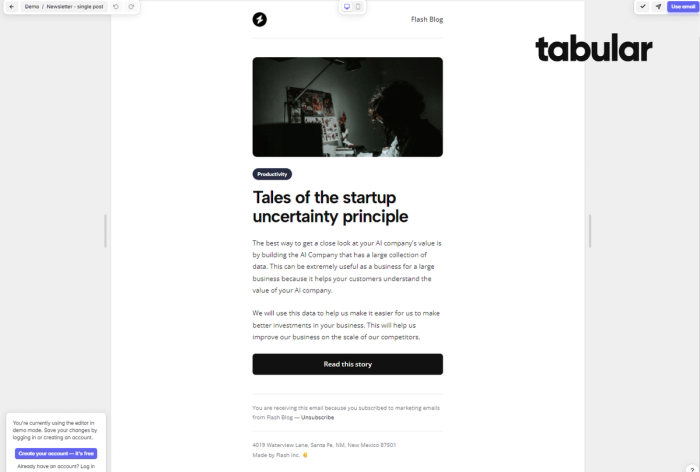
Here's a breakdown of its significance and some examples for effective structuring:
- Message Delivery: The email body should contain the message you want to convey to the reader and ensure they understand your intentions. You need to persuade them of something within this main body, and that should be your primary goal while writing it.
- Formatting for Impact: Make sure the way you structure your email body is effective, as it will determine readability and engagement. Here are two common approaches:
- Short and Sweet: Ideal for brief updates, announcements, or quick requests, keep it concise and to the point, highlighting the essential details.
- Structured Approach: For lengthier emails with complex information, consider using a more structured format.
Call-to-Action (CTA)
The role of a call-to-action button is very important in an email. If it is a sales email, you need to have proper CTAs in different places. However, if you're just emailing to ask something from a colleague, there is no need to add a CTA.
.png?w=700&fit=max&auto=format)
You include a CTA to guide the user to take the desired action you want them to do. The best practices for a CTA are as follows:
- Clear and Compelling Language: Use brief and action-oriented language that clearly tells the user what to do ("Buy Now", "Sign Up", "Learn More").
- Visible and Prominent: Ensure that the CTA stands out on the page. Use contrasting colors and make it large enough to be noticed immediately.
- Urgency and Value: Create a sense of urgency and convey the value of taking action (e.g., "Limited Time Offer", "Get Your Free Trial").
- Placement: Position the CTA in a prominent location, typically above the fold or at the end of the content.
Embedded Links and Hyperlinks
Imagine you're reading an email about a cool new product. The email describes all the cool features, but you want to know more, maybe about benefits, pricing, or how it works. That's where embedded links and hyperlinks come in! These are clickable shortcuts that take you directly to additional information online. These links help you access more detailed information quickly and easily.
.png?w=700&fit=max&auto=format)
Embedded Links: The email body might say something like "Relax on the [sun-drenched beaches](link to a webpage about beach destinations) of Bali." In this example, "sun-drenched beaches" is the embedded link that takes you to a webpage showcasing various beach destinations..
Hyperlink: One sentence in the email may be, "Visit our website to book your dream trip and for more information!" In this sentence, "our website" is likely a hyperlink (underlined or colored differently) that directs you to the travel agency's website, where you can book a reservation and find out more about the package.
Social Media Links
Social media links in emails are like little bridges that help you connect with your users other platforms. They increase brand presence and engagement across multiple platforms.
What do social media links in email templates do?
- It helps build a strong online presence.
- It leads to more engagement with your brand and content.
- It drives traffic to other social platforms.
- It makes your brand easily accessible.
- It increases followers.
.png?w=700&fit=max&auto=format)
This is how social media links can be attached in your email template.
Sign-Off and Closing
The way you end an email is like saying goodbye. It's an opportunity to leave a positive final impression and remind them of your identity. That's where the sign-off and closing come in! They offer a professional conclusion to the email, a polite way to finish your message, and convey your desire to stay in touch.
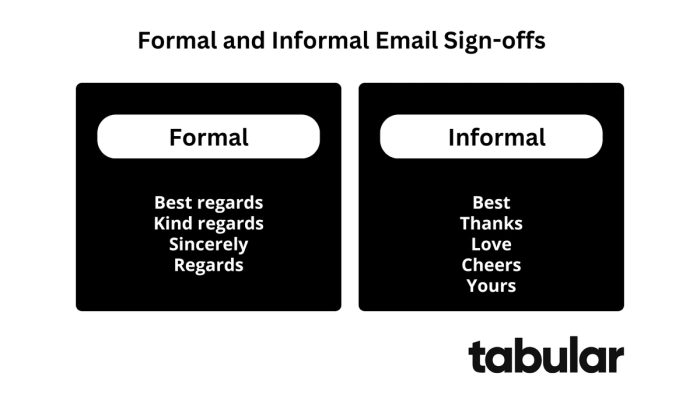
Sign-off: It's more like a personalized touch at the end, much like your signature or email handshake. The final line of your email should align with its tone. Use a formal closing such as "Sincerely" or "Regards" when sending a business email to someone you don't know well. For a more informal email to a friend or coworker, you might write something like "Catch up later" or "Talk soon!".
Formal Sign-off: Sincerely, Regards, Best regards, Respectfully.
Informal Sign-off: Best, Talk soon, Cheers, Thanks, Catch you later.
Closing: This is the line right above your sign-off, you can think of it as your identity. It typically includes just your first and last name, but you can also include your title or department if it's relevant.
Email Footer
Have you ever reached the bottom of an email and found a long list of tiny text? That is the footer of the email, an integral part of a professional email and one of the reasons for customer trust. There are other reasons for its importance as well, which include:
Unsubscribe: Of course, you don't want to receive an endless stream of unwanted emails. Usually, there is an "unsubscribe" option in the footer. This makes it simple for you to opt out of receiving emails from that sender in the future. For instance, in your email, you can add, "Want to say goodbye to our emails? You can unsubscribe [here](add a link there)."
Contact Information: After reading an email, you may occasionally have questions. In case you need to get in touch with the sender directly, the contact details, such as their phone number or email address, are usually included in the footer. Usually, it is added as "Got questions? Reach out to us at +12356789 or contact@tabular.email.
-min.png?w=700&fit=max&auto=format)
Disclosures: The footer may contain legal information as well. This could include company information or legally mandated disclaimers. For example, "Find our privacy policy and terms of service [here](add a link there)." This is a legal disclosure. Although it's not the most thrilling section, it keeps everything transparent. And honestly, everyone loves transparency.
Secondary CTAs: The main body of the email has its call to action (CTA), but sometimes the footer might have a little bonus CTA too. It could remind you about a sale, encourage you to download an app, or invite you to follow them on social media. For instance, "P.S. Have you checked out our new summer sale? I mean, why add one CTA when you can add two?"
Postscript (P.S.)
Ever written an email and then realized you forgot something important? That's where the P.S. comes in! P.S. stands for "postscript," and it's like a little afterthought you can add at the very end of your email.
.png?w=700&fit=max&auto=format)
Think of it like a friendly tap on the shoulder to remind someone about something.
Why do you use "PS" in emails?
Add extra detail: Maybe you forgot to mention a quick question or a deadline in your email. The P.S. is a perfect place to squeeze it in without making the email any longer.
Highlighting a special offer: Did you forget to mention a discount code or a limited-time promotion? A P.S. can be a great way to bring it to the recipient's attention.
Adding a casual touch: A P.S. can help your email feel a bit more personal and friendly. It's like saying, "Oh, by the way..." in a conversation.
Email Signature
An email signature is crucial for establishing your identity in email correspondence. It also encourages recipients to contact you through multiple channels while building authority and conveying trust.
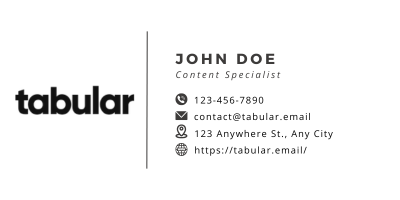
What to Include in Your Email Signature
- Name and Job Title: Use your full name and a concise title that reflects your role.
- Email Address: Directly clickable or easy to copy.
- Phone Number: Make sure that its correctly formatted for international or local use.
- Website: Provide a hub for more information about your work or services.
- Location (optional): Useful for networking, especially if you're targeting a specific region.
- Social Media Links: Showcase professional profiles (e.g., LinkedIn) or relevant platforms.
John Doe
Content Specialist
Phone: 123-456-7890
Email: contact@tabular.email
Address: 123 Anywhere St., Any City
Website: https://tabular.email/Attachments and Embedded Media
Imagine getting an email that’s just a block of text. Paragraph, paragraph, and more paragraphs. Boring, right? Sometimes, plain text just doesn't cut it.
That's where attachments and embedded media come in! These are like cool bonus features you can add to your emails to make them more interesting and informative. Think of adding images, documents, videos, and extras to your email.
Embedded media in emails can make your message more interesting and informative for the reader and can also increase customer engagement.
Attachments:
Attachments are like extra files that you can send along with your email. They can be in the form of documents, spreadsheets, photos, or presentations. You can think of them as big or long files that you want to share but cannot directly include in the email.
Take office work as an example. Imagine your boss asks you to share the project report with them. In this case, you can write an email highlighting the important pointers and attach the report in any format you like with the email.
Embedded media:
This includes photos and videos that you can directly add to your email. They can break up your text and make your email look more visually appealing. In embedded media, you can continue writing the text even after adding a photo, unlike attachments.
.png?w=700&fit=max&auto=format)
Let’s say you started trek guiding and want to welcome a team member. Instead of just describing the mountain view and your experience, you can embed a picture of it right in the different parts of an email!
Interactive Elements
You have to stand out in the email inbox to leave a memorable and remarkable user experience. The primary way to do this is by adding interactive elements to an email.
As suggested by its name, interactive elements are actions that trigger an event, where the user is compelled to stay or read without leaving the email. Interactive elements can add a whole new level of engagement to your emails.
.png?w=700&fit=max&auto=format)
They allow receivers to take action directly within the email, rather than having to click through to a separate website. This can lead to higher click-through rates, conversions, and overall customer satisfaction.
What are the interactive elements in an email?
- Buttons: Clickable buttons that can complete an action, such as confirming an account or a booking.
- Forms: Embedded forms that allow users to submit information directly within the email.
- Carousels: Interactive image or content sliders that allow recipients to swipe through multiple images or messages.
- Accordions: Expandable sections of content that reveal additional information when clicked.
- Surveys or Polls: Embedded surveys or polls that allow recipients to provide feedback or answer questions.
- Embedded Videos: Videos that can be played directly within the email.
- Countdown Timers: Timers that count down to a specific event or deadline. These countdowns are extremely useful during sale times.
And like the examples given above, you can add interactive elements to an email. These can include quizzes, anchor tags, accordions, search bar entries, review and rating submissions, etc. While interactive elements have many benefits, you must use them strategically to avoid overwhelming recipients. They must align with your email's purpose and provide a smooth user experience.
Conclusion
Now, coming to the end of the article, you should be familiar with the various parts of an email and all the sections that comprise an email. Additionally, you should now have an understanding of why writing a good email is important, where emails can be used, and how a well-written email can yield a good return.
If you’re interested in email marketing or have used emails to promote your service, you should know that all emails have the potential to yield a good return on your investment, and that is what you should aim for.
Your email is your brand; it represents how you view your customer, client, or even a friend. Like in any area of life, communication is the key when it comes to building a good relationship. In order to leave a good impression, you must construct each email part with sincerity and care.
Now that you've learned the names of different parts of an email and what they do, why not go ahead and try creating the best email for your next message using Tabular's free email builder?
Frequently Asked Questions about Parts of an Email
1. What is the part where we say 'regards' in an email?
The part where we say 'regards' is known as the closing or sign-off. It is the section where you politely end the email and express goodwill, often followed by your signature. Examples of sign-offs include 'Sincerely,' 'Best regards,' and 'Respectfully.'
2. What are the three main parts of an email?
- Header: This includes the sender's email address, recipient's email address, subject line, and sometimes the date and time.
- Body: The main content of the email where you convey your message.
- Signature: The section at the end of the email that includes the sender's name, contact information, and sometimes additional details like a job title or company.
3. What are the parts of an email address called?
- Local Part: The part before the “@” symbol, which defines an individual or organization (e.g., in "contact@tabular.email," "contact" is the local part).
- @ Symbol: This connects the local part to the domain.
- Domain: The part after the “@” symbol, representing the organization or service provider that hosts the email account (e.g., "tabular.email").
4. What are the clickable elements in emails?
- Links: Embedded or hyperlinked text that directs to external web pages.
- Buttons: Clickable areas designed to prompt an action (e.g., "Buy Now," "Sign Up").
- Social Media Icons: Icons that link to social media profiles.
- Embedded Media: Images or videos that are clickable and lead to additional content.
5. Can I put buttons in emails?
Yes, you can put buttons in emails. Buttons are a common and effective way to encourage recipients to take specific actions, such as clicking through to a website, making a purchase, or signing up for a service.
6. What section of an email comes after the body?
The section that typically comes after the body of an email is the closing or sign-off, followed by the signature.
7. What are the essential elements of a formal email?
The essential elements of a formal email include a clear subject line, a professional salutation, a relevant body, a closing remark, and a formal sign-off.
8. What is the domain part of an email address?
The domain part of an email address appears after the "@" symbol and represents the organization or service provider that hosts the email account (e.g., in "contact@tabular.email," "tabular.email" is the domain).