April 25, 2024
Re-use document colors
Quickly re-use colors that you've previously used in your email.
The color picker now shows all colors that are present in your email. Click on any of them to use.
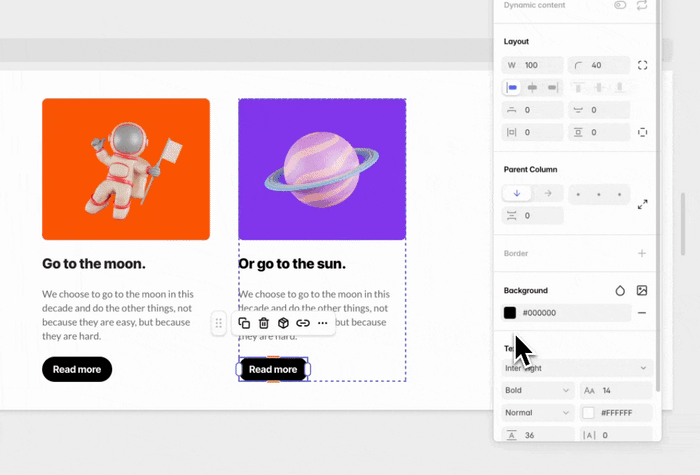
February 29, 2024
Price updates
We introduce three new subscription plans. If you are currently subscribed to our old Tabular Pro plan, your subscription will remain unchanged.
New and improved plans
- We introduce Lifetime Plus for when you want to just create a small set of email templates, and only occasionally need to edit them. Lifetime Plus includes 1 organization member, unlimited organization guests, 30 stored emails, and 30 exports per month.
- New Pro plan now includes 3 organization members, unlimited emails, exports, teamspaces, organization guests, and a 250 GB CDN quota.
- We introduce an Organization plan specifically created with marketing agencies and large organizations in mind. Next to what Pro offers, the organization plan includes 5 organization members, and the ability to create secret teamspaces. For example if you have 3 clients, secret teamspaces are useful for if you don't want your client A to be able to view teamspaces you created for client B and C.
Increased CDN quotas
We have significantly increased the CDN quotas on all plans, including our free plan:
- Free plan: was 2 GB, becomes 20 GB
- Old Pro plan: was 20 GB becomes 250 GB
February 29, 2024
Create unlimited teamspaces within one organization
You can now create unlimited teamspaces within one organization to better organize your work. For example, create separate teamspaces for each client, campaign or project you're creating emails for.
Per teamspace you can manage which of your organization members or guests have access to view or edit emails. In addition, you can set Teamspaces to be closed or open to be joined by other Organization members. Next to that, if you're on the Organization plan, you can set Teamspaces to be secret. Secret teamspaces are hidden from other organization members by default and only visible for organization members that are already member of that teamspace.
You can now invite others to join your organization as an Admin, Member, or Guest. In order to showcase your emails to colleagues or clients you can add unlimited organization Guests for free. The number of organization Admins or Members you can add depends on your subscription plan.
Organization roles
- Organization Admins: can manage Organization Settings, billing information, create new teamspaces, invite new organization members, and can be added as Teamspace Admins, Editors, and Viewers.
- Organization Members: can create new teamspaces, and can be added as Teamspace Admins, Editors, and Viewers.
- Organization Guests: can only be added to Teamspaces as Viewers.
We automatically added an Organization to each of your Teams in Tabular. Your Team members also became members or guests in your Organization.
Teamspace roles
Previously, you were able to invite others to join your team via an email invite. Now, in order to add members to your teamspace, they have to first become members of your Organization. You can add people from your organization as admin, member, or guest to your teamspaces. Organization Guests can only be added as Teamspace Viewers.
December 20, 2023
Adding icons and changing icon colors
You can now select icons directly from a library of 2500+ icons (FontAwesome, Feather icons, and Heroicons) and change the icon colors using our color picker.
This makes it super easy to add for example social media icons and change them to your preferred color.
Introducing the icon libraries
- FontAwesome: FontAwesome offers 2000+ free and open source icons varying for any category you can imagine, from Automotive to the most popular Brand Logos. Majority of the icons are solid, while they also offer 160+ outline icons.
- Feather icons: Feather icons is a collection of 280+ free and open source stylish outline icons.
- Heroicons: Heroicons is a collection of 280+ free and open source icons, created by the makers of Tailwind CSS. They offer a solid and outline version of each icon.
November 29, 2023
Official integration for Postmark
Tabular has just been added to Postmark's integrations page as an official integration.
You can view our official listing on Postmark's website here. Or learn more about how our Postmark integration works on our integration page.
This integration allows you to easily design, update, and manage your transactional (web)app and bulk/broadcast emails with Tabular and send them with Postmark. One-click upload your Tabular emails as templates to Postmark. After that you’ll be able to use the templates in the Postmark API.
November 8, 2023
Official integration for ZeptoMail
We became the first platform to make a third-party developed integration for Zoho ZeptoMail, available on the Zoho App Marketplace.
The integration lets you to directly upload your Tabular emails as email templates to ZeptoMail's transactional email service. Read our Zoho Marketplace listing to learn how to start using Tabular with ZeptoMail.
November 3, 2023
Official integration for Crisp Chat
You can now create, edit, and manage your email templates in Tabular and directly use them in Crisp campaigns.
Tabular is now an official Crisp app, you can read our app listing on Crisp's website here.
Securely connect Crisp and start using your Tabular email templates in your Crisp one-time or automated campaigns.
Crisp is an all-in-one business messaging platform that offers a shared inbox, chatbot, and email campaign software can be used to retarget your leads or customers manually or automatically.
To easily design quality emails for Crisp's campaign functionality you can use Tabular. It will allow you freedom to create any email you have in mind, and more rapidly iterate on your email designs to find out what performs well.
Tabular allows you to more quickly and easily make your emails. Perform one-click to connect and upload the design as a Crisp email template, and start sending.
How to use Tabular emails in Crisp
In Tabular, go to any email that you’d like to create a Crisp email template with. Open the ‘Use email’ modal, and select the 'Export' tab. Search for the Crisp option, this will open a form where you'll have to input the Website ID of your Crisp account.
You can find your Website ID using these steps:
- Click on "Settings"
- Click on "Website Settings"
- Select the inbox for which you want to grab the WebsiteID and click "Settings"
- Click on "Setup Instructions"
- Here you are!
When you’re done you’ll be able to use your authorization in all your Tabular emails. One-click to create a Crisp email template that uses your Tabular email. Thereafter, if you make changes to your email in Tabular you can click the 'Upload' button to update your Crisp template with the latest version.
Crisp offers a set of email variables that you can use to personalize your message. You can find the full list of variables available here. You can directly use the variables in Tabular text blocks, like so:
Hello {{ name.first }}, how are you doing?`
September 13, 2023
Dynamic content and email variables
You can now more easily manage email variables and dynamic content in your emails. Mark variables in your text and specify example display values for a realistic view of your email while designing.
We've made several improvements that make it easier for you to manage email variables and dynamic content in your email templates.
Mark text as email variables
Email variables are placeholders within an email that will be automatically replaced with values you provide when you send the email. For example, you can define variables for parts of the message that are specific to each individual with personal information, such as the recipient's name.
You can now select your placeholder and mark it as a 'variable'.
Marked variables are visually distinct from normal text so it makes it easier to recognize and manage variables in your email.
You can specify an example display value for your variable that will be shown in the editor instead of the variable. This gives you a realistic view, while designing, what the email will look like when the variables are replaced with real values.
This is a first step towards creating a system that allows you to easily use and re-use personalization variables that work with your email service provider.
Make email blocks optional or repeatable
Instead of sending a generic, one-size-fits-all email, dynamic content allows you to tailor specific parts of the email to individual recipients, creating a more personalized and relevant experience.
Show or hide blocks for specific recipients
If your email service provider provides conditional statement templating markup, you can choose to show certain parts of your email for some while hiding them for others.
In the email editor, select the condition option on the Dynamic content section of an email block that you wish to render conditionally. As you can see you will have to provide the opening (if) statement markup and closing (end-if) statement markup.
Automatically repeat blocks using loops
If your email service provider provides for-loop statement templating markup, you can choose to have certain parts of your email to be added more than once. For example, if you run an ecommerce store, you would want to use this in an order confirmation email. You can use for-loops to dynamically render a variable number of products a customer ordered.
In the email editor, select the repetition option on the Dynamic content section of an email block you wish to repeat. As you can see you will have to provide opening (for-loop) statement markup and closing (end for-loop) statement markup.
September 12, 2023
Integrations with MailerLite, Mailjet, Encharge, and Moosend
You can now export Tabular emails automatically using our newly added integrations with MailerLite, Mailjet, Encharge, and Moosend.
How to export Tabular emails to MailerLite
In Tabular, go to any email that you’d like to upload to your MailerLite account. Open the ‘Use email’ modal, and select the 'Export' tab. Search for the MailerLite option, this will open a form where you can input your MailerLite API Key and Secret Key.
How to export Tabular emails to Mailjet
In Tabular, go to any email that you’d like to upload to your Mailjet account. Open the ‘Use email’ modal, and select the 'Export' tab. Search for the Mailjet option, this will open a form where you can input your Mailjet API Key and Secret Key.
How to export Tabular emails to Encharge
In Tabular, go to any email that you’d like to upload to your Encharge account. Open the ‘Use email’ modal, and select the 'Export' tab from the available usage options. Search for the Encharge option, this will open a window that allows you to provide Tabular with permissions to automatically upload templates to your Encharge dashboard.
How to export Tabular emails to Moosend
In Tabular, go to any email that you’d like to upload to your Moosend account. Open the ‘Use email’ modal, and select the 'Export' tab. Search for the Moosend option, this will open a form where you can input your Moosend API key.
When you’re done you’ll be able to use your authorization in all your emails. One-click to upload any Tabular email and update the same email template with newer versions in the future.
September 12, 2023
Integration with Sendy
You can now create, edit, and manage your email designs in Tabular and directly use them in Sendy brand campaigns.
Securely connect Sendy and start using your Tabular emails in for example your brand's email campaigns.
Sendy is a self hosted email newsletter application that lets you send bulk emails via Amazon Simple Email Service (SES). However, to easily design quality emails for your campaigns you can use Tabular. It will allow you to more rapidly iterate on your email designs to find out what performs well — alone or together with your team.
How to export Tabular emails to your Sendy installation
In Tabular, go to any email that you’d like to create a brand campaign with. Open the ‘Use email’ modal, and select the 'Export' tab. Search for the Sendy option, this will open a form where you'll have to input the URL to your Sendy installation, a Sendy brand ID and your Sendy API key.
The URL of your Sendy installation should be equal to the URL that you use to log in to Sendy.
The Sendy brand ID is a unique value that Sendy has generated to represent the brand that you want to create a campaign for. You can find your brand ID on your Brands page under the ID column.
You can find your find your Sendy API key under your Sendy (profile) Settings.
When you’re done you’ll be able to use your authorization in all your emails. One-click to create a Sendy campaign that uses your Tabular email.
Unfortunately, Sendy has no option for us to programmatically send updates of your Tabular email to an existing Sendy campaign. If you make changes to your Tabular email you can reuse your authorization to create a new campaign that uses your email.