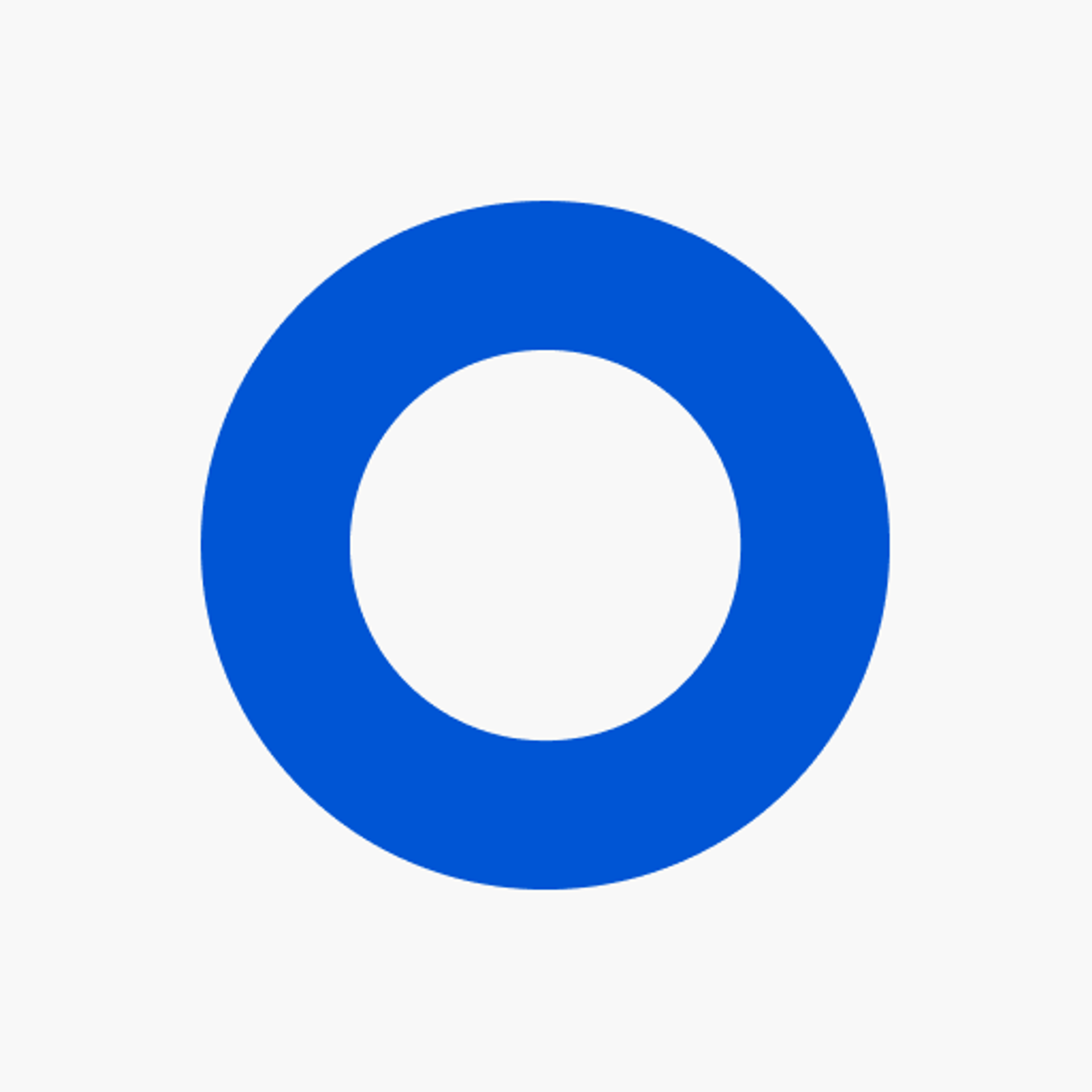
Email Templates for listmonk
Browse beautiful responsive HTML email templates for listmonk, and customize them using our drag-and-drop email builder. No coding skills required.
Create high-performing, quality emails — quickly.
Design high-performing email templates for listmonk in minutes, using our email template builder — send them using listmonk.
Full control over mobile email design
Create a drastically different version of your email template for mobile email viewers.
Use listmonk email variables
Use listmonk's variables to add personalization.
Re-use building blocks
Create reusable email blocks to speed-up the email building process.
Upload directly to listmonk
Create and update email templates for listmonk from within our email editor.
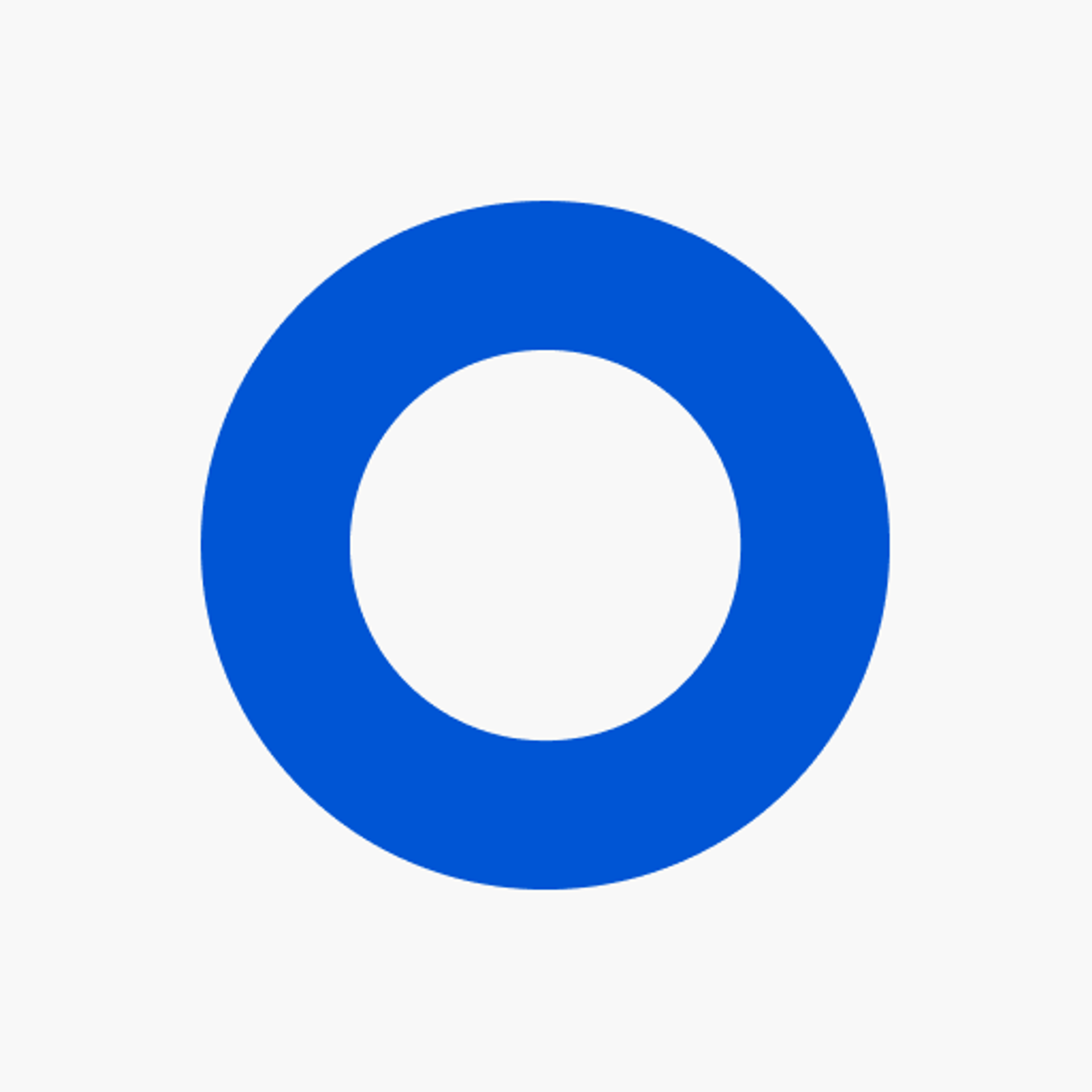
Drag-and-drop email builder for listmonk
Tabular is a drag-and-drop email builder that allows you to quickly design email templates from scratch or with the help of hundreds of professionally designed email templates for listmonk. With Tabular, you can create your own custom responsive HTML emails and export them to listmonk to send them to your email subscribers.
How to export a template to listmonk?
In listmonk
- Navigate to Users > Users via the side menu in listmonk. You will find an overview of the Users in your listmonk installation.
- Click on the New button to add a new user
- Select the new user to be an API user, provide a username, and a role with permissions to create and update templates
- Copy the token that is generated to your clipboard or temporarily store it somewhere. We will use this generated token in our next steps.
In Tabular
- Open the Tabular email you want to upload to listmonk
- If you want to upload the email as a campaign template please note that listmonk requires you to add their template markup tag {{ template "content" . }} exactly once in every marketing email template. Listmonk requires this so you specify a section where you can input custom content via listmonk. For adding the tag {{ template "content" . }} we recommend to add this snippet of text inside of a code block.
- Click on Use email in the upper-right corner of the email builder
- From the modal that appears, click on the Integrations tab
- Select listmonk from the available integrations options
- Give a name to your authorization
- Provide the base URL to your listmonk installation, the username of the listmonk API user you created in the previous steps, and paste the corresponding API token in the API token field
- Click Add authorization
- You now see your listmonk authorization has been added to your list of authorized integrations
- Click on the Connect to button and select campaign templates from the dropdown if you want to upload your email as a campaign template. If you want to upload your email as a transactional template select transactional templates.
- Tabular will now attempt to create an email template in your listmonk instance that uses the Tabular email template
- If the template record was created successfully, you will see that an item has been added to the Your email is currently connected to list
- From this list you can click on Upload email to upload any new versions of your email to the listmonk template. This will overwrite the email template in the connected listmonk template. You can also click again on Connect to > transaction templates / transactional templates, to create a new template.
- If you choose to upload the Tabular email as a listmonk transactional template, you can also manage the subject line for that template in Tabular's email builder. Open the Checklist by clicking on the check icon in the upper-right corner of the email builder. Open the Write a subject line tab, and configure the subject line that you want to use for your listmonk transactional template.












































