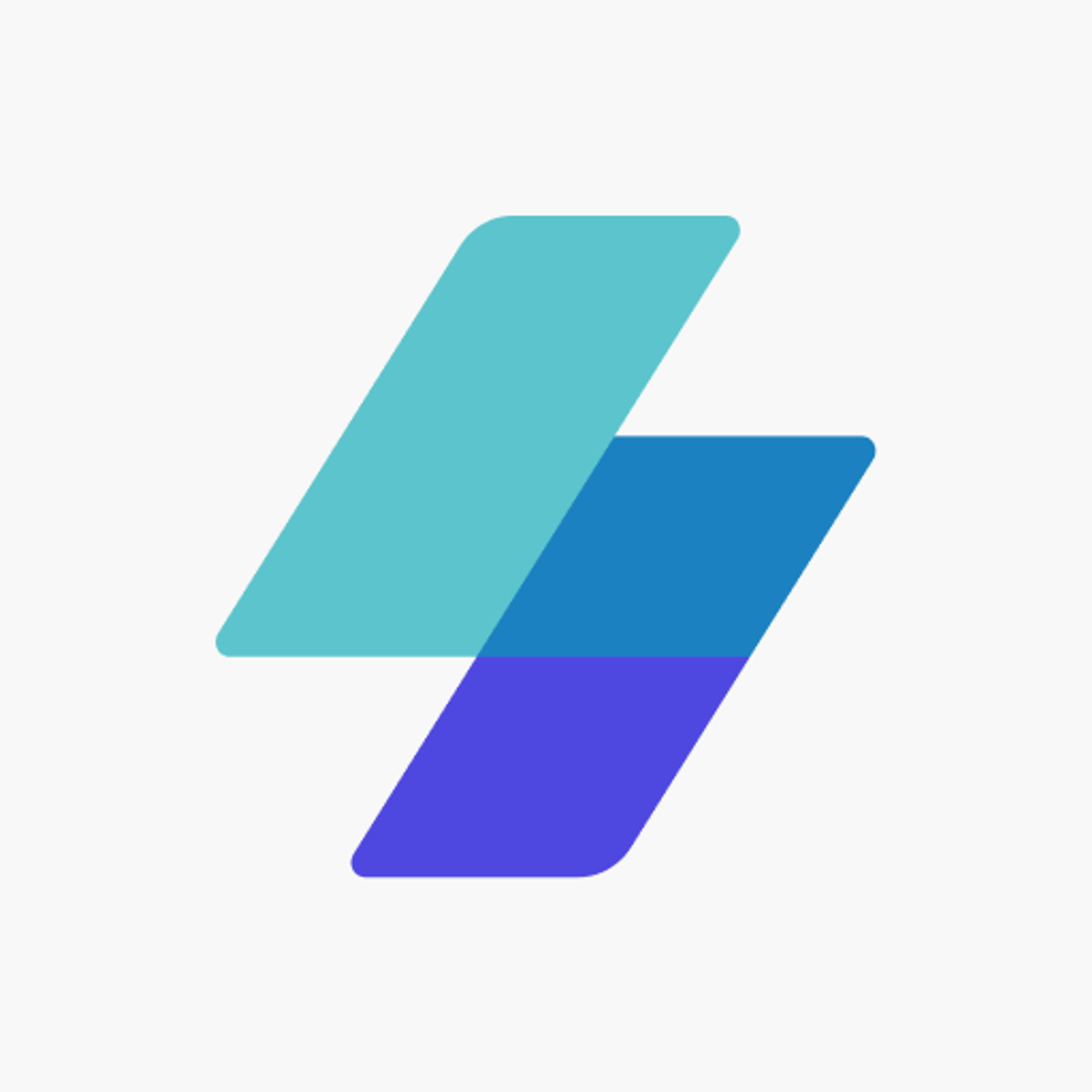
Email Templates for MailerSend
Browse beautiful responsive HTML email templates for MailerSend, and customize them using our drag-and-drop email builder. No coding skills required.
Create high-performing, quality emails — quickly.
Design high-performing email templates for MailerSend in minutes, using our email template builder — send them using MailerSend.
Full control over mobile email design
Create a drastically different version of your email template for mobile email viewers.
Use MailerSend email variables
Use MailerSend's variables to add personalization.
Re-use building blocks
Create reusable email blocks to speed-up the email building process.
Upload directly to MailerSend
Create and update email templates for MailerSend from within our email editor.
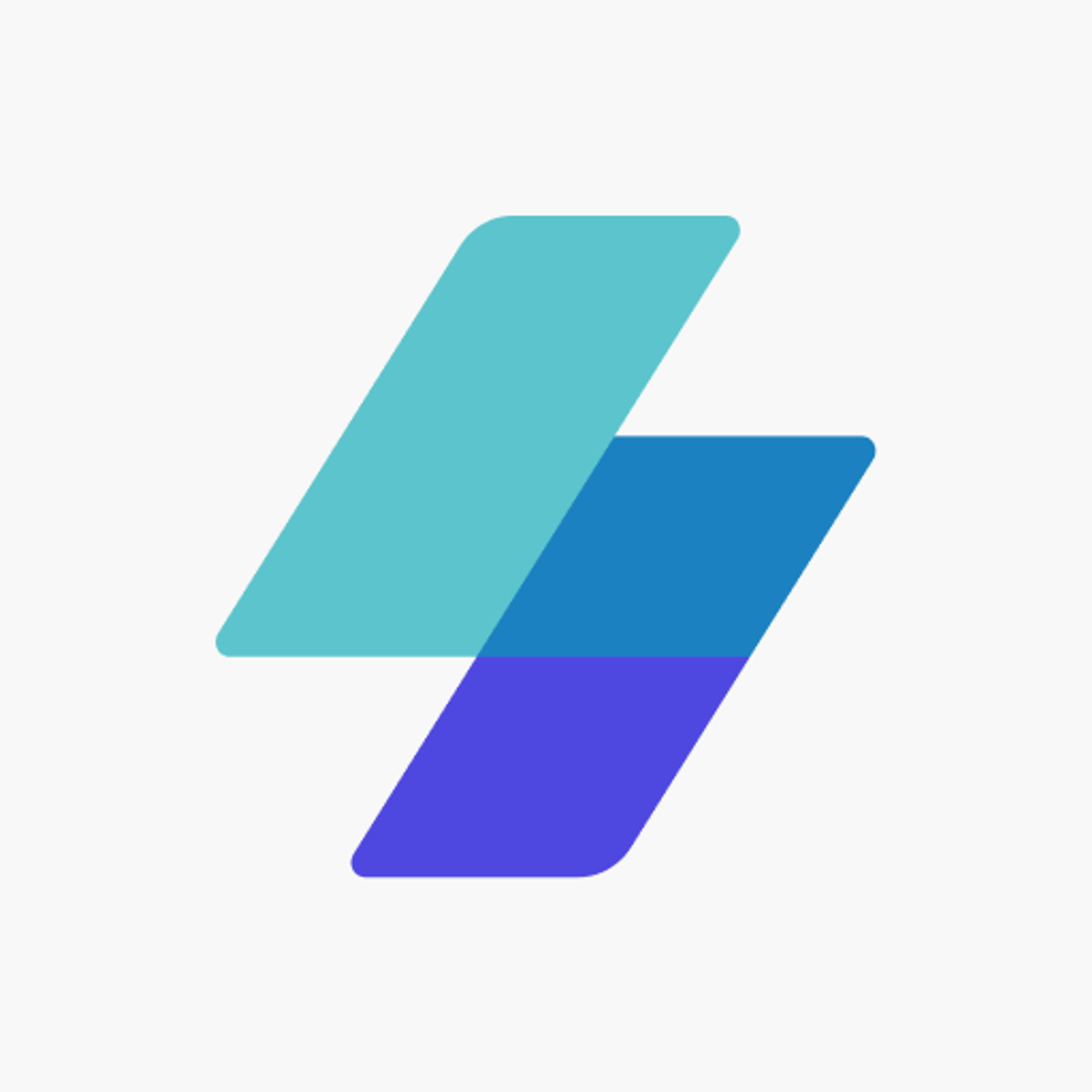
Drag-and-drop email builder for MailerSend
Tabular is a drag-and-drop email builder that allows you to quickly design email templates from scratch or with the help of hundreds of professionally designed email templates for MailerSend. With Tabular, you can create your own custom responsive HTML emails and export them to MailerSend to send them to your email subscribers.
How to export a template to MailerSend?
In MailerSend
- Navigate to Integrations > API Tokens. On this page you will have to click on Create new token.
- In the modal that opens, enter a name for the new token.
- We recommend to select Custom access under Permissions, and to only provide Full access to the Templates resource, since that is the only access that Tabular requires for the integration to work.
- Click on Create token
- Copy the token that is generated to your clipboard or temporarily store it somewhere. We will use this generated token in our next steps.
In Tabular
- Open the Tabular email you want to upload to MailerSend
- Click on Use email in the upper-right corner of the email builder
- From the modal that appears, click on the Integrations tab
- Select MailerSend from the available integrations options
- Give a name to your authorization
- Paste the MailerSend API token that you just copied to your clipboard from MailerSend into the corresponding input field
- Click Add authorization
- You now see your MailerSend authorization has been added to your list of authorized integrations
- Click on the Connect to button and select templates from the dropdown
- Tabular will now attempt to create an email template in your MailerSend account that uses the Tabular email template
- If the template record was created successfully, you will se that an item has been added to the Your email is currently connected to list
- From this list you can click on Upload email to upload any new versions of your email to the MailerSend template. This will overwrite the connected MailerSend template with the current Tabular version. You can also click again on Connect to > templates, to create a new MailerSend email template.












































