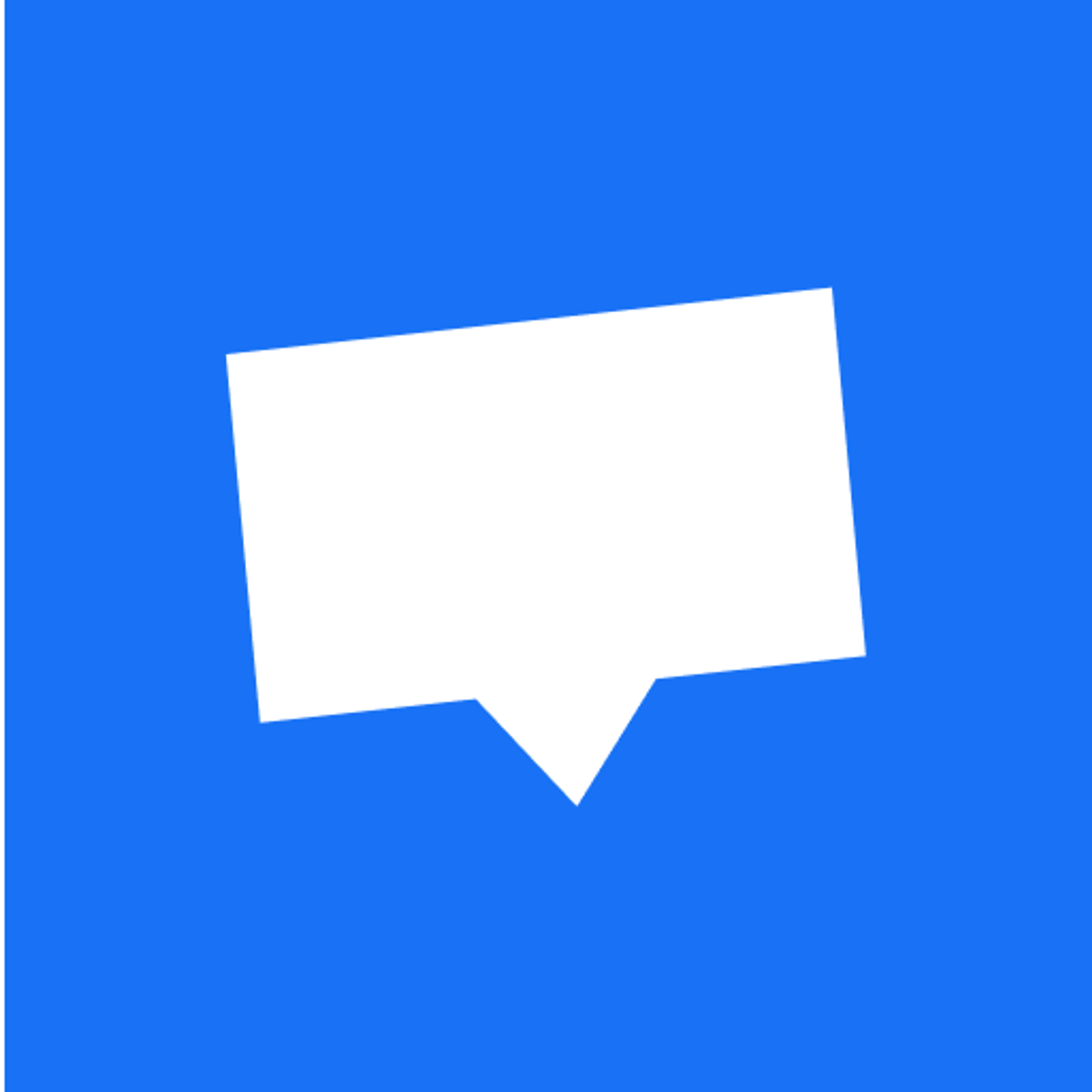
Email Templates for Crisp
Browse beautiful responsive HTML email templates for Crisp, and customize them using our drag-and-drop email builder. No coding skills required.
Create high-performing, quality emails — quickly.
Design high-performing email templates for Crisp in minutes, using our email template builder — send them using Crisp.
Full control over mobile email design
Create a drastically different version of your email template for mobile email viewers.
Use Crisp email variables
Use Crisp's variables to add personalization.
Re-use building blocks
Create reusable email blocks to speed-up the email building process.
Upload directly to Crisp
Create and update email templates for Crisp from within our email editor.
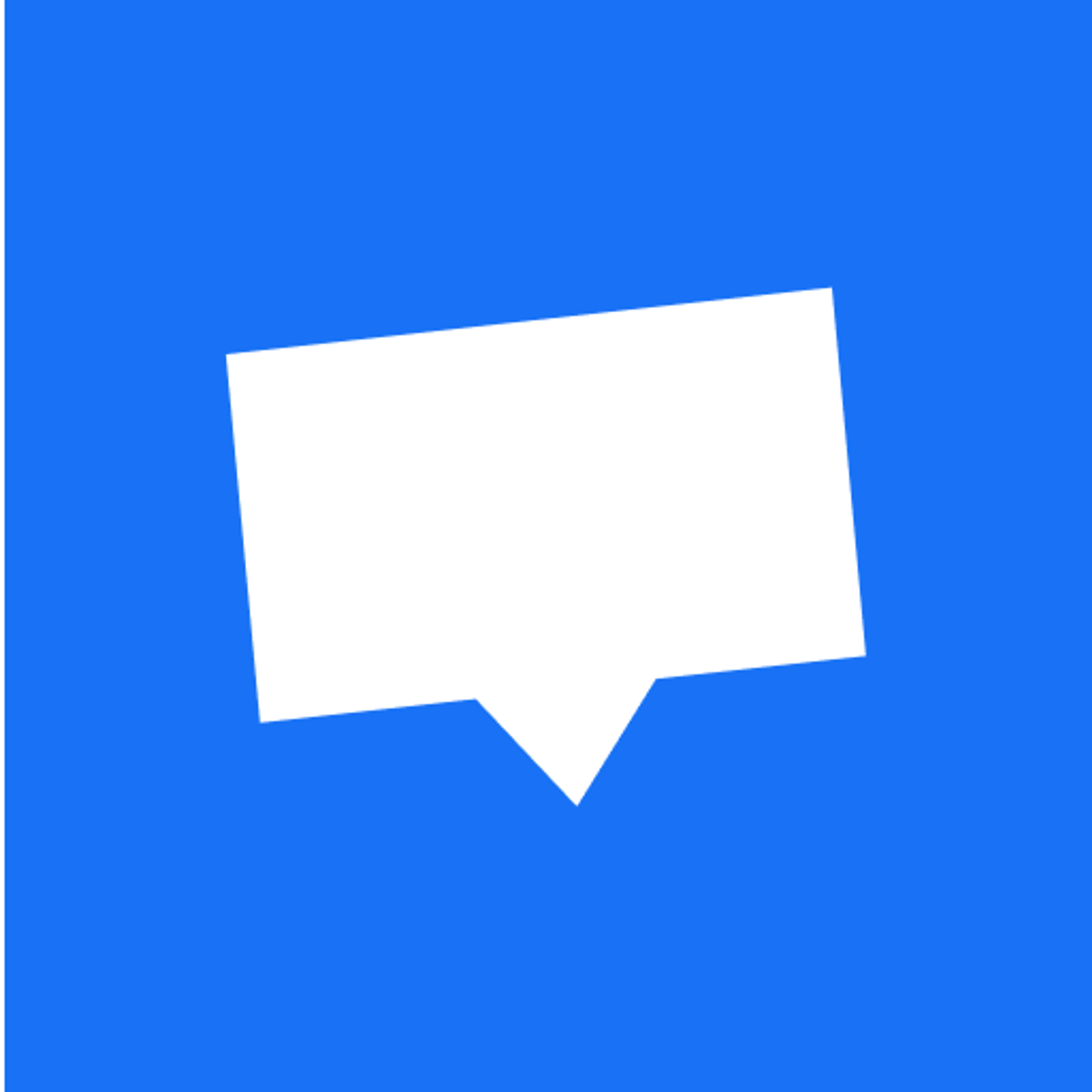
Drag-and-drop email builder for Crisp
Tabular is a drag-and-drop email builder that allows you to quickly design email templates from scratch or with the help of hundreds of professionally designed email templates for Crisp. With Tabular, you can create your own custom responsive HTML emails and export them to Crisp to send them to your email subscribers.
How to export a template to Crisp?
In Tabular, go to any email that you’d like to create a Crisp email template with. Open the ‘Use email’ modal, and select the 'Export' tab. Search for the Crisp option, this will open a form where you'll have to input the Website ID of your Crisp account.
You can find your Website ID using these steps:
- Click on "Settings"
- Click on "Website Settings"
- Select the inbox for which you want to grab the WebsiteID and click "Settings"
- Click on "Setup Instructions"
- Here you are!
When you’re done you’ll be able to use your authorization in all your Tabular emails. One-click to create a Crisp email template that uses your Tabular email. Thereafter, if you make changes to your email in Tabular you can click the 'Upload' button to update your Crisp template with the latest version.
Crisp offers a set of email variables that you can use to personalize your message. You can find the full list of variables available here. You can directly use the variables in Tabular text blocks, like so:
Hello {{ name.first }}, how are you doing?











































